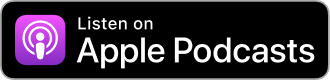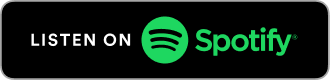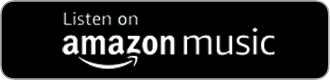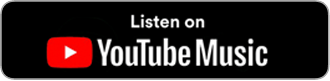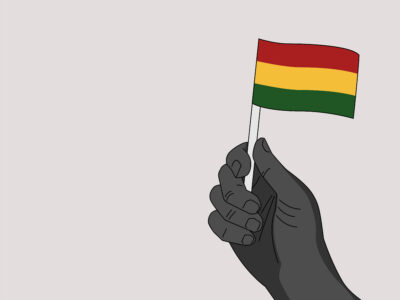Retaining high-potential employees is no easy feat. As the labor becomes even more competitive, companies are at higher risk of losing valuable talent to competitors offering higher salaries or better benefits. These are important things to consider, but your ability to retain employees often depends on how they fit into the company’s culture.
High-caliber employees are vital to helping you achieve your business goals. Successful companies know it’s essential to retain their talented staff and invest in them as people.
How to Identify High Potential Employees
High-potential (HiPo) employees are employees who have shown they’re not only capable of doing their jobs — they’re also able to take on additional tasks and responsibilities, such as special assignments and leadership roles.
Identifying high-potential employees should be an integral part of your employee retention strategy. If you do it right, you can make your HiPos feel appreciated, increase engagement and boost retention by giving them opportunities to grow.
To identify high-potential employees in your company, take note of any employees who are exhibiting the following characteristics:
Leadership potential: Does the employee show initiative? Do they lead projects or teams? High-potential employees often become leaders within your company over time.
Self-motivation: While managers can motivate team members, high-potential employees don’t require that motivation from a manager because they rely on self-motivation.
Communication skills: Employees need effective communication skills to not only interact with managers and team members but also customers and clients.
Drive for results: High-potential employees aren’t satisfied with simply completing the task at hand; they want to achieve real results in everything they do.
How to Retain HiPo Employees
Retaining employees should be a top priority for managers because high-value employees are 91% more valuable to businesses. In fact, losing a star employee can cost up to 3.5 times their annual salary.
The key is to not rely solely on standard team building exercises that encourage people to get to know each other. Instead, you should use activities that create a sense of family and unity.
Here are five things you can do to retain and engage your HiPo employees:
Pair Them with Effective Mentors
The easiest way for high-potential employees to feel like family is to spend time together outside the office. The trick is to find activities that are challenging but not too stressful – things that allow people to bond while working together toward a common goal.
Give Them High Visibility Assignments
One of the best ways to retain top employees is by giving them high visibility assignments. These are tasks that allow for some level of freedom while also giving them a chance to prove themselves. The more visible they are within the company, the more likely they are to be noticed by other teams or divisions.
Once they’re known throughout the company, they’ll be less likely to leave because they’ll know that they have more opportunities to grow than simply doing the same job every day.
Make Them Feel Valued
One of the most important things you can do to boost retention is to make employees feel valued, and one way to do that is to get them involved in team building.
As we all know, people don’t leave companies — they leave managers and supervisors. Managers need to create an environment that promotes employee engagement and makes employees feel appreciated for the work they do.
Invest in Their Learning and Development
High-potential employees are more likely to succeed in your organization and climb the ranks. They are the cream of the crop and the ones who will take your business to the next level. But they are also the ones who are most likely to jump ship and leave because they know their worth.
Team building activities give employees a chance to bond with their co-workers, learn more about what makes them tick, and improve their comradery. By improving employee engagement and boosting staff morale, team-building activities can help retain top talent for years to come.
5 Team Building Activities to Keep High Potential Employees Engaged
Breaking Barriers
Breaking Barriers is a unique, highly interactive workshop that explores the challenges of breaking through personal and professional barriers. Participants will learn techniques to overcome obstacles and become empowered to take charge of their lives.
Participants break through a one-inch thick, twelve-inch square wood board using either their hand or their foot. The board represents obstacles in life that people often put in their way to prevent them from achieving their goals.
Cookie Tales
We all have creative ideas, but it can be hard to make time for brainstorming sessions. Cookie Tales is a fun way to get the creative juices flowing in your team.
The game is designed as a team building activity in which participants have to tell a story by decorating cookies. Easier said than done.
Your team will have to work together and think creatively to come up with the most effective way to tell their story using real cookies, icing, and sprinkles. TeamBonding will provide all the necessary materials. All your team has to do is resist the urge to eat the delicious treats before the event.
This team building exercise encourages your team to communicate, share ideas effectively, and develop a sense of compassion and understanding.
Squad Game
Squad Game is a team-building exercise like no other. In this course, students will work together to complete challenging tasks similar to those on the hit Netflix show Squid Game but without the violence or individualism.
Six Squad Game Challenges will test your teamwork, resilience, and focus. They include activities that are easy to understand and have clear objectives, rules, and winning teams.
Art Heist
Put your team’s investigative skills and attention to detail to the test with Art Heist. This immersive team building activity is designed to promote strategic thinking and encourage group collaboration.
The crux of the game is to solve the mystery surrounding the biggest art heist in history. Inspired by true events, this activity involves investigating clues and interrogating suspects in an attempt to identify the robbers who had stolen precious paintings valued at over half a billion dollars.
Since the real robbers have never been caught, the team that comes up with a theory that is closest to official findings will be rewarded.
Finnegans Wake
Finnegans Wake is an uproarious interactive dinner and comedy show perfect for lift lifting team spirit. It’s interactive and takes place at the location of your choice. The audience is part of the act, and be prepared to hear some great music as well!
This activity is an easy way to help your team let loose during holidays or retreats and see the not-so-business side of life.
Creating and maintaining company culture is essential for longevity, growth, and employee engagement. Whether you’re working with others within your department or across different divisions, team building is an opportunity to get in front of your employees and communicate this message.
By building a supportive network of both internal and external connections, you can ensure that every employee has the tools they need to retain that high potential status that keeps them engaged with your organization.
Check out TeamBonding’s activities for simple, pre-planned ideas to kickstart your team-building efforts.